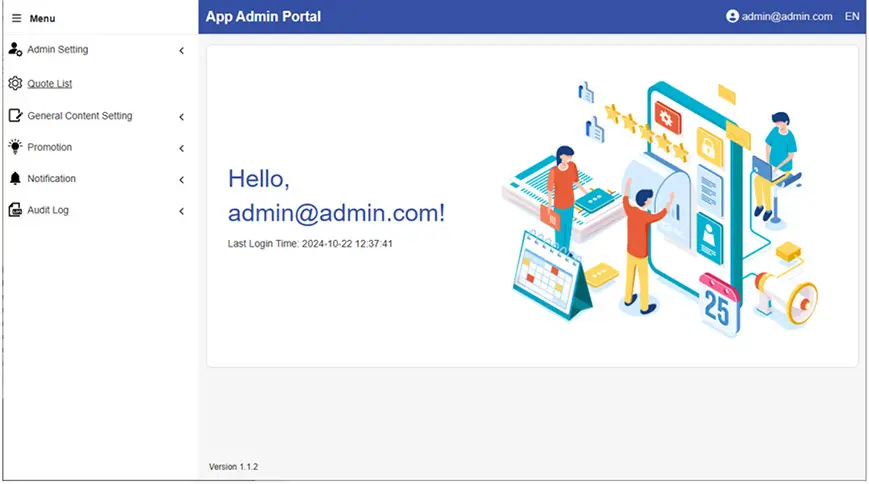Install the OTSSetup.exe
1. Download and save the following files from the email to your local drive:
- OTSSetup.zip
- License.zip
Extract and run the OTSSetup.exe to complete the installation.
After the installation, you must select the license.zip and certificate files (.crt and .key). Please ensure these files are prepared and saved to your local drive beforehand.
2. Restart the server to complete the installation and update. You may restart it manually after.
A server restart is required before proceeding with the configuration setup.
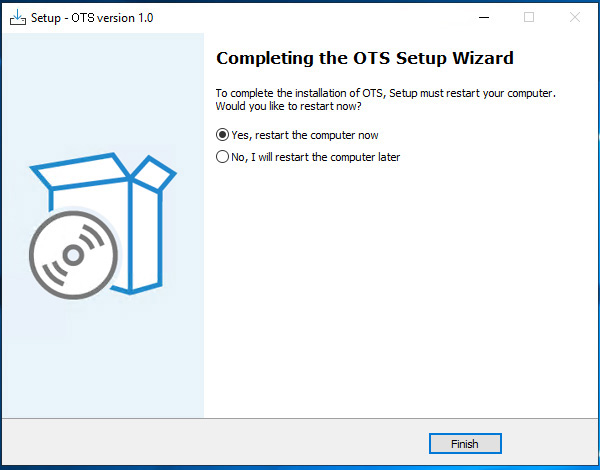
Configuration Setup
1. After the server restarts, the OTS Controller will start automatically. Click “Configure New Service” or navigate to the “Actions” tab and select “Configure”.
If the OTS Controller is accidentally closed or needs to be reconfigured, you can manually open it from the following path: C:\OTS\OTSController
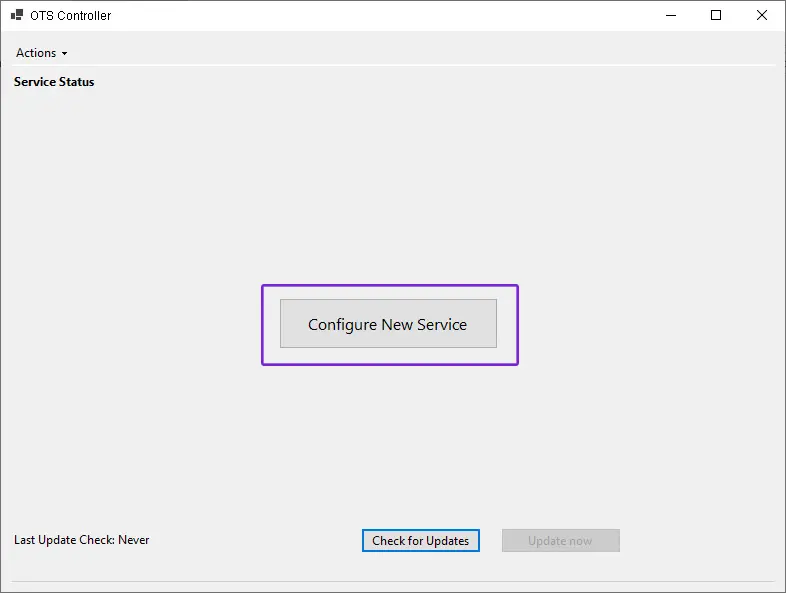
2. Browse for the license.zip and click “Validate”.
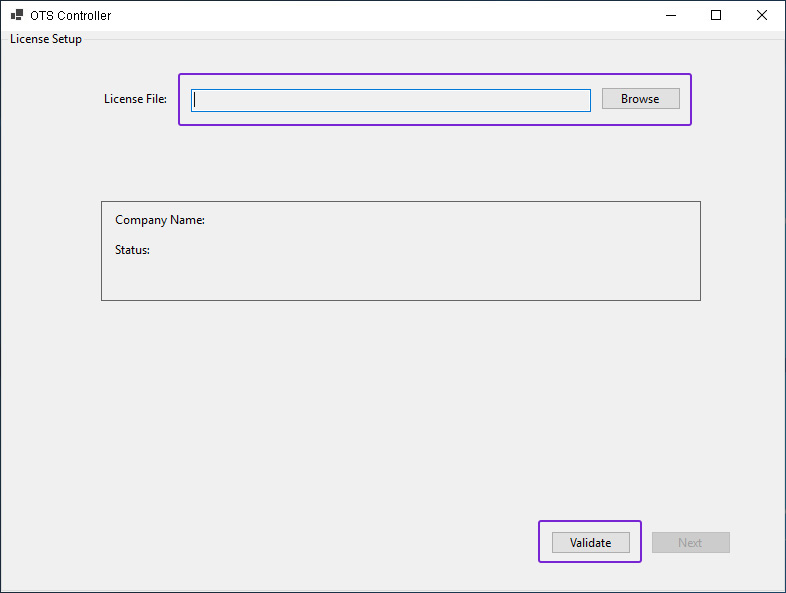
If the license.zip is valid and passes the validation, click “Next”.
Otherwise, please review the license.zip and select a valid one.
3. Browse for the certificate file and private key, then click “Validate”.
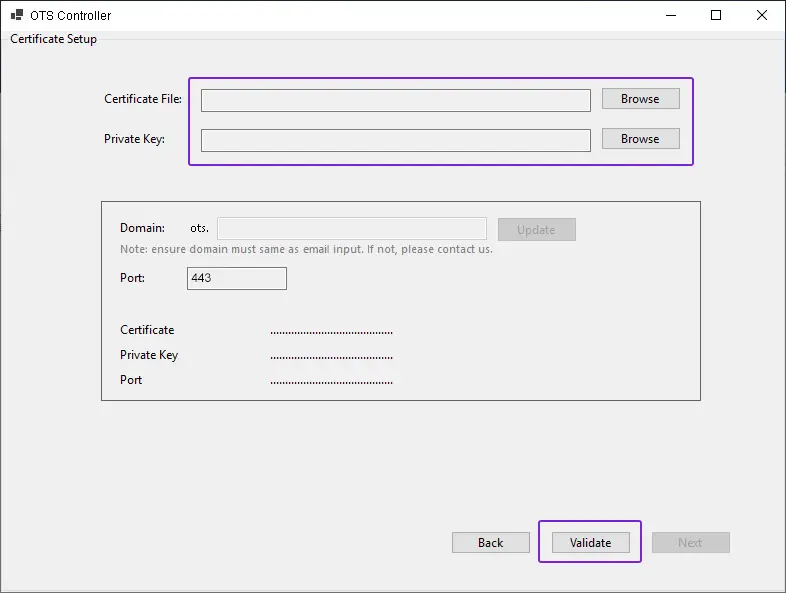
If both files are valid and pass the validation, click “Next”. Otherwise, please review both files and select valid ones.
The domain will be displayed automatically based on the certificate’s domain.
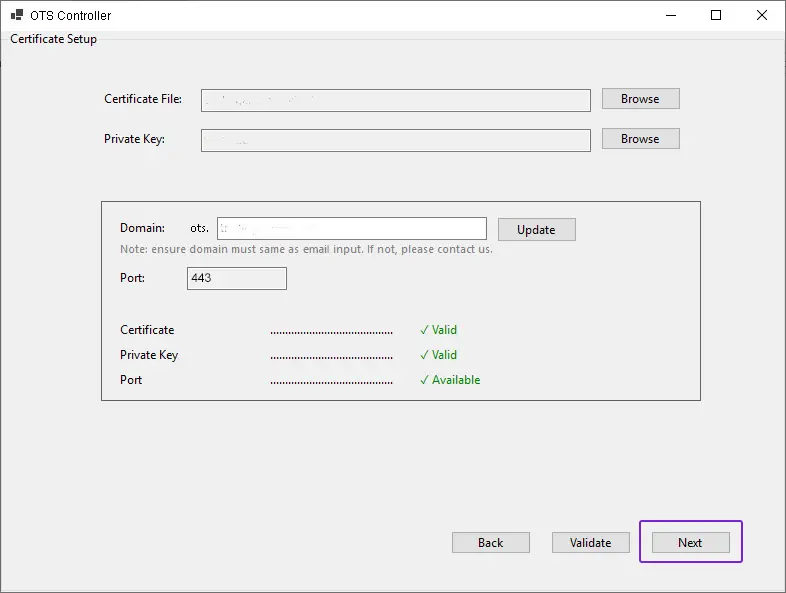
4. Enter the Live MT5 Manager host, login and password, then click “Validate”.
If the validation passes, click “Next”. Otherwise, please re-enter the correct information if a validation error message appears.
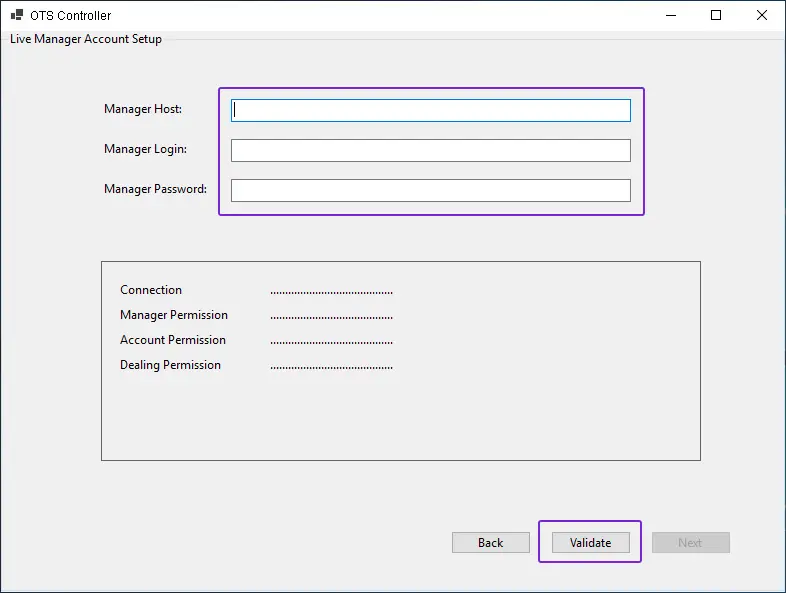
5. Enter the Demo MT5 Manager host, login, password and group, then click “Validate”.
If the validation passes, click “Next”. Otherwise, please re-enter the correct information if a validation error message appears.
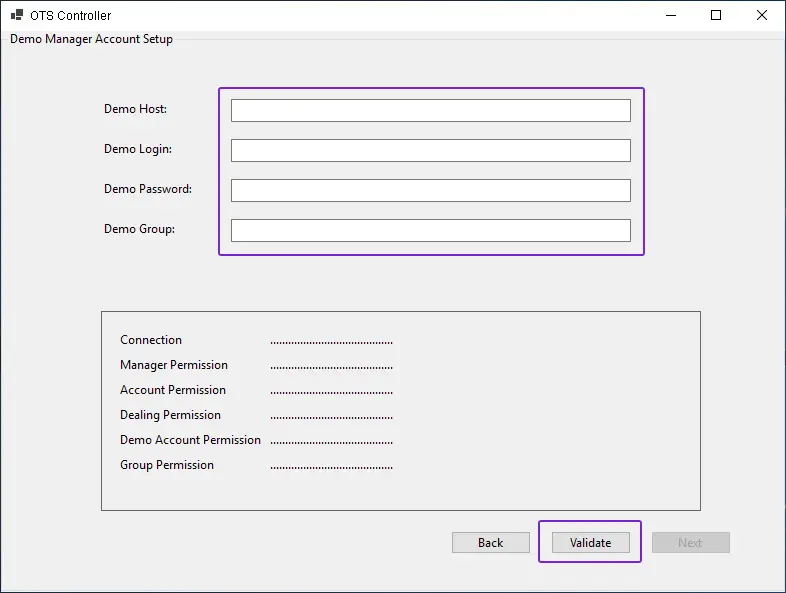
6. Enter the SMTP information, then click “Validate”.
If the validation passes, click “Next”. Otherwise, please re-enter the correct information if a validation error message appears.
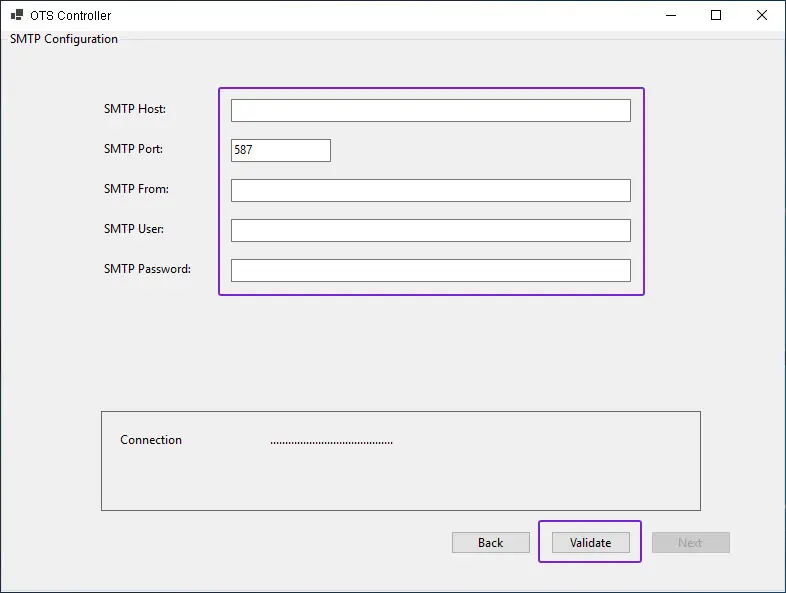
7. The configuration and installation may take some time, please wait for it to be completed.
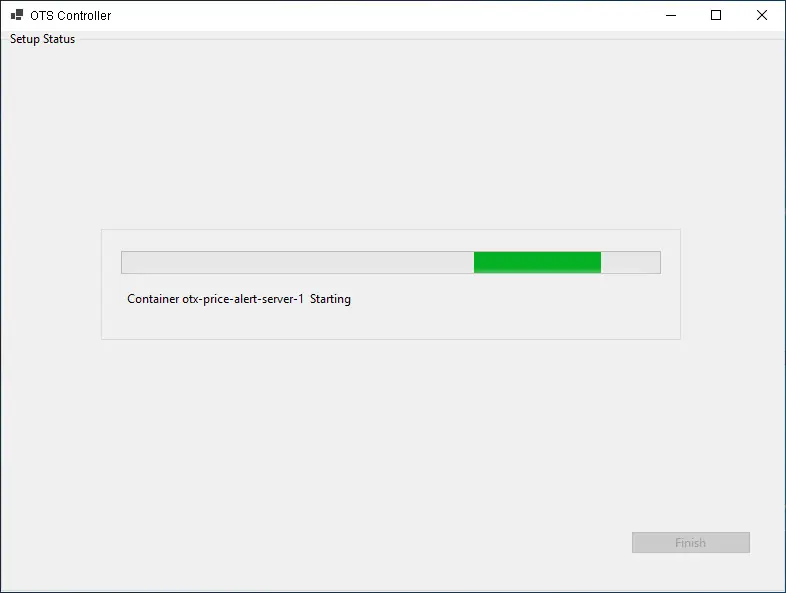
8. Click “OK” and “Finish” after the services have restarted successfully. You can check the service status on the OTS Controller’s main page (Please allow some time for it to load). The program will be running in the background.
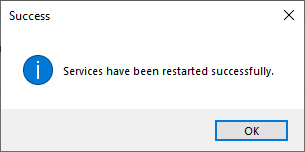

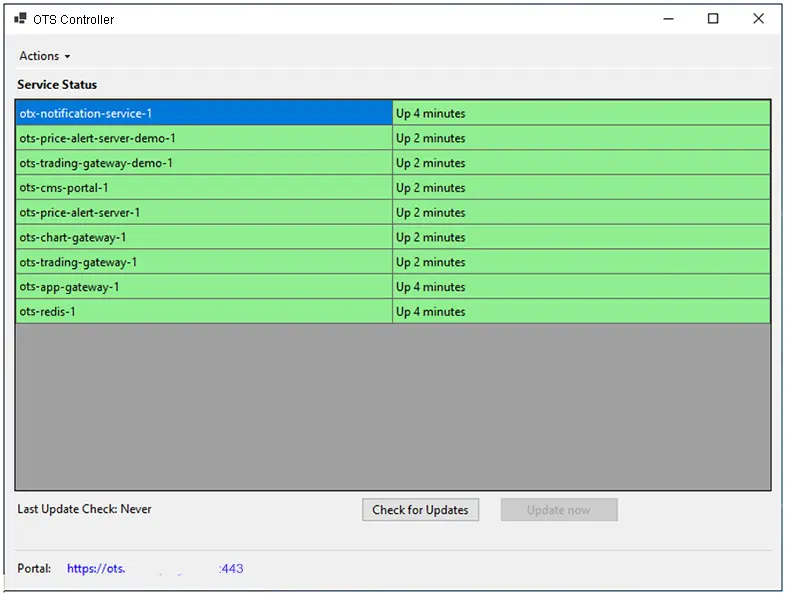
If you close the OTS Controller by clicking the “X” button, you can reopen it from “Show Hidden Icons” in the taskbar.
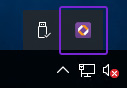
All services can be restarted or stopped manually. They will continue running even if you close or exit the OTS Controller, unless you manually stop them.
You can rerun the configuration if any adjustments are required based on the previous setup.
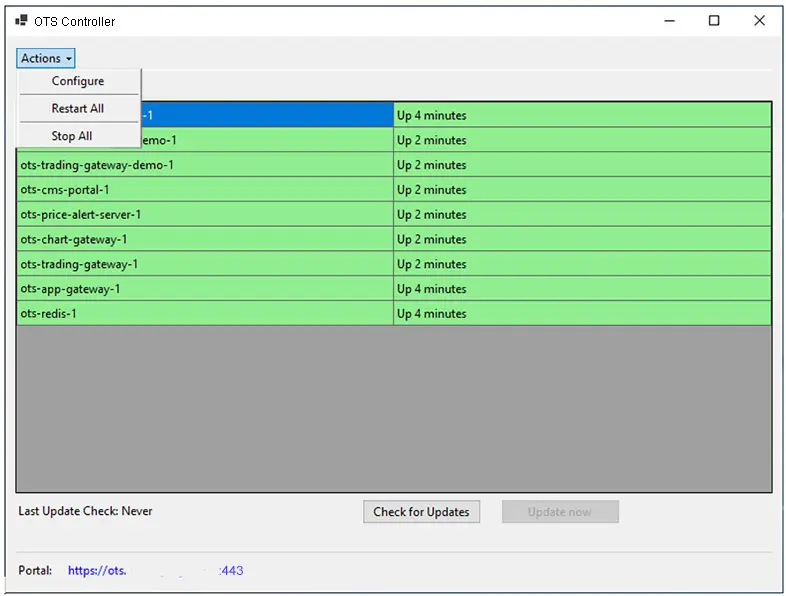
9. CMS(Content Management System) access details will be included in the email.